Writing Shell Scripts — The Beginner’s Guide by Muhammad Junaid
Shell scripts are just set of commands that you write in a file and run them together. For anyone who has worked with DOS’s bat files, it’s almost the same concept. You just put a series of commands into a text file and run them together. The difference comes from the fact that bash scripts can do a lot more than batch files.
“A shell script is a computer program designed to be run by the Unix shell, a command-line interpreter. The various dialects of shell scripts are considered to be scripting languages. Typical operations performed by shell scripts include file manipulation, program execution, and printing text.”
Unix has more than one possible shell, and scripting any of them is a topic that can easily pack a complete book. In this post, I am going to cover the basic elements of a bash script.
Should I learn?
Agreed that anything you can do with a shell script, you can do that using some programming language such as Ruby, Python or Go but mostly for the small tasks, you will find yourself using Shell Scripts in one way or another.
Shell scripts are used to automate administrative tasks, encapsulate complex configuration details and get at the full power of the operating system. The ability to combine commands allows you to create new commands, thereby adding value to your operating system. Furthermore, combining a shell with graphical desktop environment allows you to get the best of both worlds
- Automate your daily tasks
- Create your own commands with optionally accepting input from the user
- Portability, executing the same script in your mac and your Linux based systems.
Writing Shell Scripts
Let’s start by a Hello World example. Open your favorite editor and write a shell script file named as my_script.sh containing following lines
#!/bin/bash
echo "hello world" //print to screen
The first line called a hashbang or shebang. It tells Unix that this script should be run through the /bin/bash shell. Second line is just the echostatement, which prints the words after it to the terminal.
After saving the above file, we need to give it execute permission to make it runnable. You can set the execute permission as follows
chmod +x my_script.sh //add execute permission
Execute script as anyone of the following commands
$ bash my_script.sh
$ ./my_script.sh
Sample Output
Hello world
Now we are done with the very basic shell script that prints `Hello world` to the screen.
Before we go any deeper into few language constructs of shell scripting, you should have some basic knowledge of Linux commands. You can find several articles on the internet for that. Here is a sample article showing some of the commonly used ones.
Going Deep
Now that we have seen how to write a basic Hello World example, let’s look at some of the language constructs that you will find yourself using most of the time when writing shell scripts.
Variables
To process data, data must be kept in the computer’s memory. Memory is divided into small locations, and each location had a unique number called memory address, which is used to hold data.
Programmers can give a unique name to this memory address called variables. Variables are a named storage location that may take different values, but only one at a time.
In Linux Shell Scripting, there are two types of variable:
- System variables — Created and maintained by Linux itself. This type of variable defined in CAPITAL LETTERS.
- User-defined variables — Created and maintained by the user. This type of variable defined in lower letters.
System variables can be used in the script to show any information these variables are holding. Like few important System variables are:
- BASH — Holds our shell name
- BASH_VERSION — Holds our shell version name
- HOME — Holds home directory path
- OSTYPE — Holds OS type
- USERNAME – Holds username who is currently logged in to the machine
NOTE — Some of the above system variables may have a different value in a different environment.
User-defined variables are as simple as we have in any other programming language but variables can store any type of data, as in the following example:
# Syntax to define a variable
name=abc
To access user-defined variables use the following syntax:
#Syntax to access a variable
$name
Print to screen:
#Syntax to print a variable
echo $name
#output
abc
Use the above variable in a string:
#Syntax to print a variable
echo "My name is $name"
#output
My name is abc
Quotes
Following are the three types of quotes available in Shell scripting.
Double Quotes (“) : Anything inside double quotes will be string except \ and $. See example
#Syntax to define string variable double quotes
str="Shell scripting article"
echo $str
#output
Shell scripting article
#Using \ to escape characters
str="Shell scripting \"article\""
echo $str
#output
Shell scripting "article"
#using variable in a string
user="ABC"
str="Shell scripting \"article\" by $user"
echo $str
#output
Shell scripting "article" by ABC
Single quotes (‘) : Anything inside single quotes will be a string. See example:
#Syntax to define string variable using single quotes
str='Shell scripting article'
echo $str
#output
Shell scripting article
#Trying \ to escape characters in single quotes
str='Shell scripting \"article\"'
echo $str
#output
Shell scripting \"article\"
Left Quotes (`): Anything enclosed in left quotes will be treated as an executable command.See examples:
#Syntax to define a string variable
str='Current date is `date`'
echo $str
#output
Current date is Wed Apr 4 10:57:12 +04 2018
Conditions [if/else]
Shell scripts use fairly standard syntax for if statements. The conditional statement is executed using either the test command or the [ command.
In its most basic form an if statement is:
# Syntax of simple if then statementif [ 35 -gt 0 ]thenecho "Greater"fi# outputGreater
Have you noticed that fi is just if spelled backward? See below example that includes an else statement
#Syntax of simple if then statement
if [ 35 -gt 45 ]
then
echo "Greater"
else
echo "Lesser"
fi
#Output
Lesser
Adding an else-if statement structure is used with the elif command.
# Syntax of simple if then else-if statement
if [ 35 -gt 55 ]
then
echo "Greater"
elif [ 35 -gt 45 ]
then
echo "Greater"
else
echo "Lesser"
fi
# Output
Lesser
There are many different ways in which conditional statements can be used in Shell scripting. Following tables elaborates on how to add some important comparison:
So this is the basic use of conditions in shell scripting is explained.
Looping
Almost all languages have the concept of loops, If we want to repeat a task ten times, we don’t want to have to type in the code ten times, with maybe a slight change each time.
As a result, we have for and while loops in the shell scripting. This is somewhat fewer features than other languages.
For Loop:
# Syntax for simple For loop
for i in 1 2 3 4 5
do
echo "Hello world $i"
done
#Output
Hello world 1
Hello world 2
Hello world 3
Hello world 4
Hello world 5
The above for loop first creates variable i and assign a number to it from the list of number from 1 to 5, The shell executes echo statement for each assignment of i and on every iteration, it will echo the statement as shown in the output. This process will continue until the last item.
While Loop
While loop will execute until the condition is true. See below example:
# Syntax for simple While loop
i = 1
while [ $i -le 5 ]
do
echo "Hello world $i"
i=`expr $i + 1`
done
# Output
Hello world 1
Hello world 2
Hello world 3
Hello world 4
Hello world 5
The above script first creates a variable i with the value 1. And then the loop will iterate until the value of i is less than equals to 5. The statement
i=`expr $i + 1` is responsible for the increment of value of i.
If this statement is removed the above said loop will be an infinite loop.
Functions
Function is a type of procedure or routine. Functions encapsulate a task (they combine many instructions into a single line of code). Most programming languages provide many built-in functions, that would otherwise require many steps to accomplish, for example calculating the square of a number.
In shell scripting, we can define functions in two manners.
- Creating a function inside the same script file to use.
- Create a separate file i.e. library.sh with all useful functions.
See below example to define and use a function in shell scripting:
#Syntax to declare a simple function
print_date()
{
echo "Today is `date +"%A %d %B %Y (%r)"`"
return
}
#Calling the above function
print_date
#Output
Today is Thursday 05 April 2018 (12:11:23 PM)
Exit Status
The exit command terminates a script, just as in a C program. It can also return a value, which is available to the script’s parent process.
Every command returns an exit status (sometimes referred to as a return status or exit code). A successful command returns a 0, while an unsuccessful one returns a non-zero value that usually can be interpreted as an error code. Well-behaved UNIX commands, programs, and utilities return a 0 exit code upon successful completion, though there are some exceptions. When a script ends with an exit that has no parameter, the exit status of the script is the exit status of the last command executed in the script (previous to the exit).
#Syntax to exit
LAST_COMMAND
# Will exit with the status of the last command.
exit
The equivalent of a exit is exit $? or even just omitting the exit.
LAST_COMMAND
# Will exit with the status of the last command.
exit $?
$? is a special variable in shell that reads the exit status of the last command executed. After a function returns, $? gives the exit status of the last command executed in the function.
And with that, this article comes to an end. I hope you have got the basic idea by now. If you have any questions or feedback, leave them in the comments section below. For more information, check out Awesome Shell and GNU’s official bash reference.
Originally posted: https://medium.com/tech-tajawal/writing-shell-scripts-the-beginners-guide-4778e2c4f609
The post Writing Shell Scripts — The Beginner’s Guide by Muhammad Junaid appeared first on Hakin9 - IT Security Magazine.
from Hakin9 – IT Security Magazine http://bit.ly/2FOIQCZ
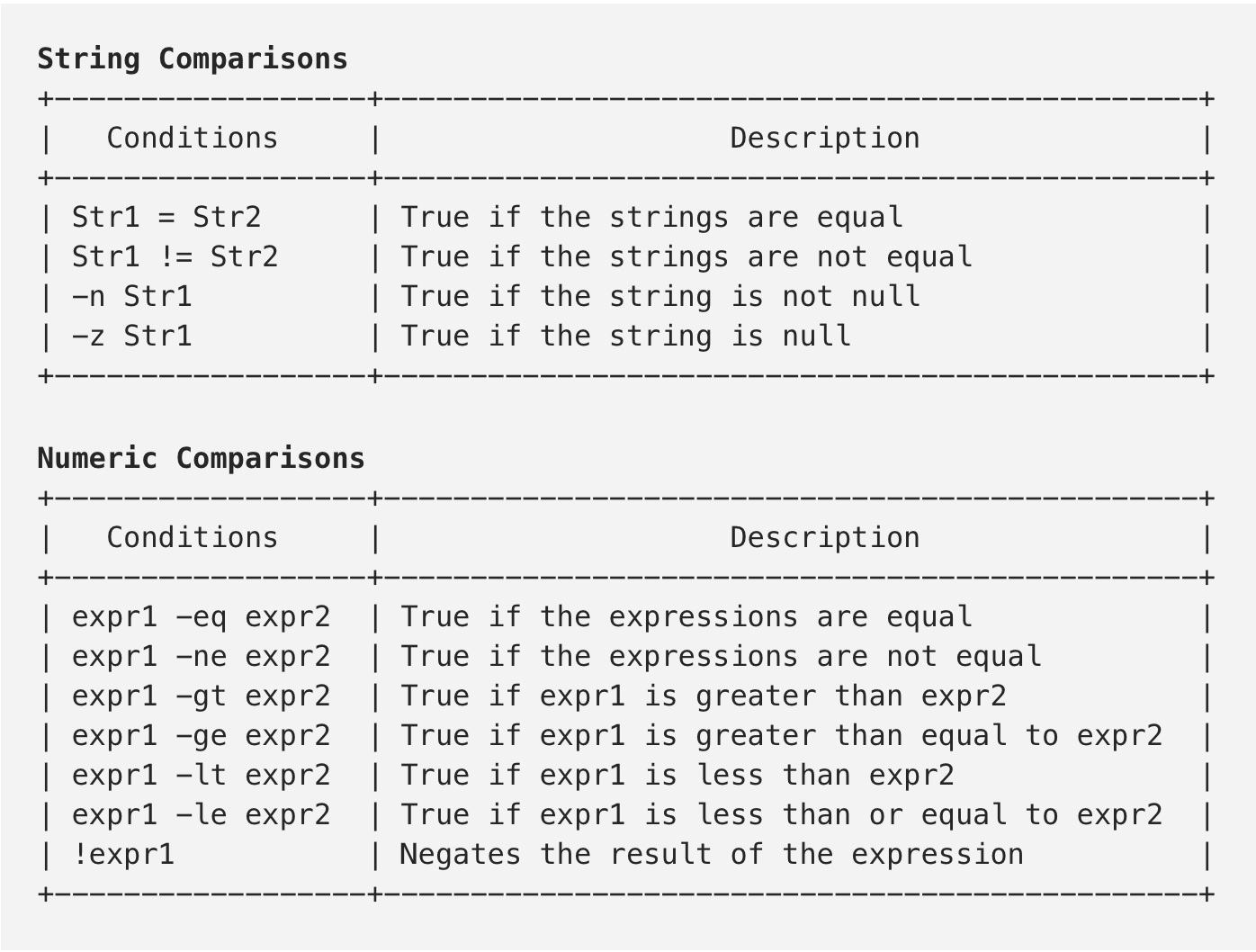

Comments
Post a Comment